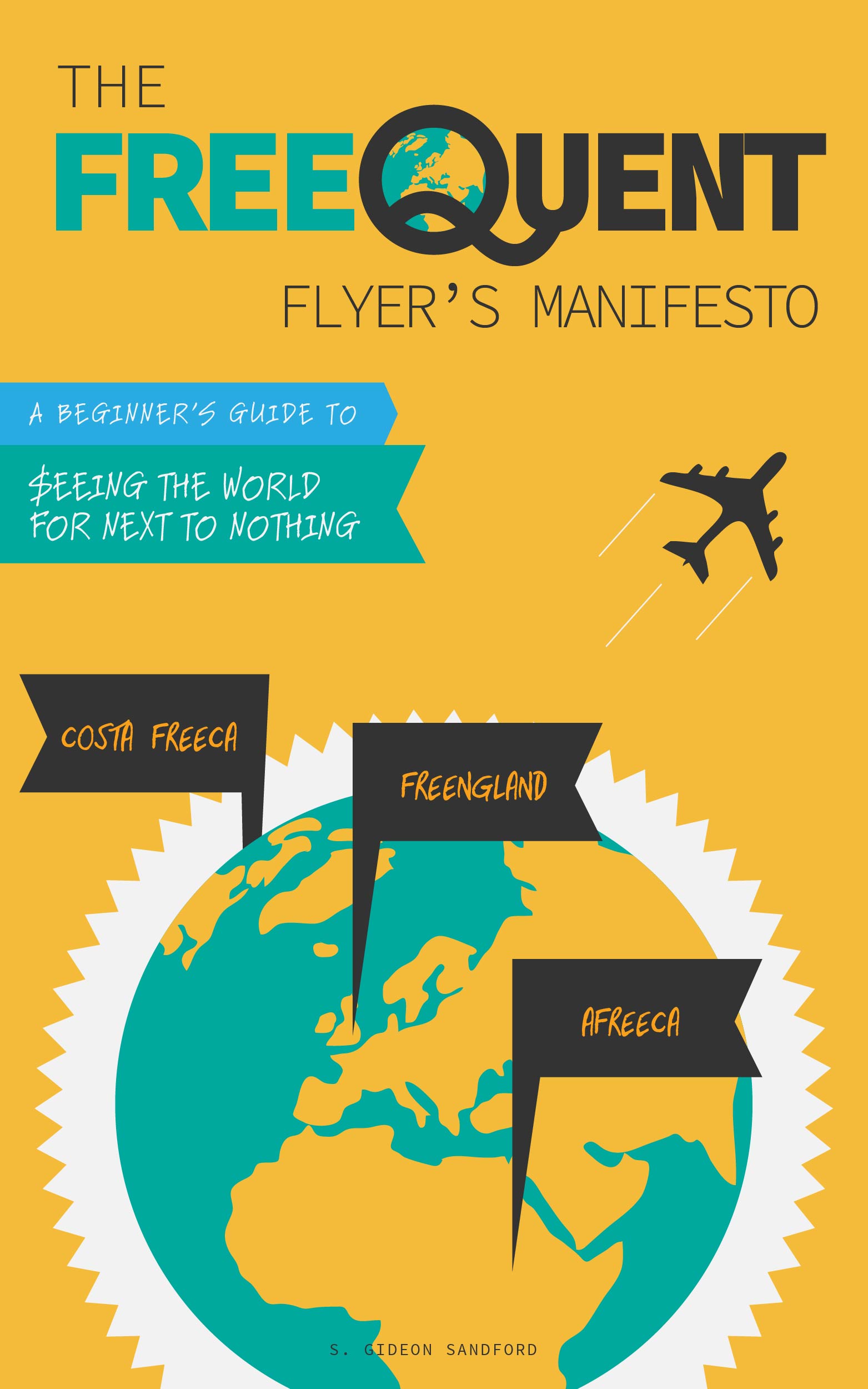Pro tip: using the 1Password iPhone browser to painlessly add just for U offers
/On the occasion of a new Safeway offer for $10 off $100 in Visa gift cards, I thought I would share my preferred technique for adding these offers to all my just for U accounts.
Logging in and out of just for U is a pain
Like all such services, just for U is designed to keep you logged in as long as possible. If you use the internet in a tracked browser window (i.e., not in “incognito” or “private browsing” mode), then just for U will load you up with cookies that even logging out may not completely clear.
This is inconvenient if you manage multiple just for U accounts and want to add these single-use coupons to each account. Even if you use a private browsing mode which clears your tracking cookies, you then can’t use the same window for anything else simultaneously or the cookies will still be retained!
Using the smartphone app for your local stores is an alternative, but it still requires remembering usernames and passwords, or constantly flipping back and forth between the app and your password manager.
The most elegant workaround I’ve found is the built-in browser in the iPhone app of my password manager, 1Password.
Configuring the 1Password browser
I’m sure all password managers have a similar tool, but since 1Password is the one I’m familiar with, here’s how I use it.
For each just for U account, enter the URL of your store’s login page in the “website” field so that clicking on the website takes you directly to the login page.
Click on “Settings,” then “1Password Browser.” I set the User Agent to “Safari (Mac)” so that the browser loads the desktop version of the website.
Click “Clear Web Data” so you don’t have any cookies lingering around.
Adding just for U coupons to multiple accounts
Now you can easily add coupons to multiple accounts with just a few clicks:
If you have a standard naming convention for your accounts, you can click on “Categories” and type the name into the search bar, e.g., “Safeway.” This will pull up all your just for U accounts.
Click on the first one, then the website bar, and the 1Password browser will open and automatically enter your login credentials.
Add the relevant offer, and press “Done” in the top right corner.
Press settings, then “Clear Web Data” to reset the browser.
Press “Categories,” and repeat steps 2-4.
Using this technique it takes 30 seconds or less to add offers to each account, and doesn’t require messing around with my desktop browser settings.
Conclusion
1Password is a paid product, but the version I have doesn’t require an ongoing subscription. I believe there are other free or “freemium” password managers on the market, and they all should have some kind of similar functionality. The important thing is simply to put in the time up front to configure your login credentials. Given the “better than free” nature of these gift card deals, as long as grocery stores are willing to keep printing money that investment is almost certain to pay off in the long run.